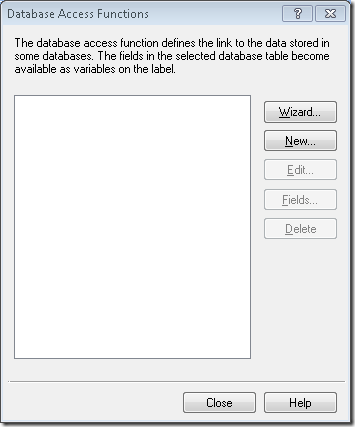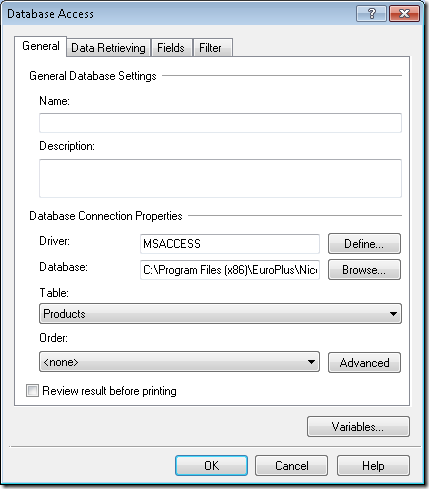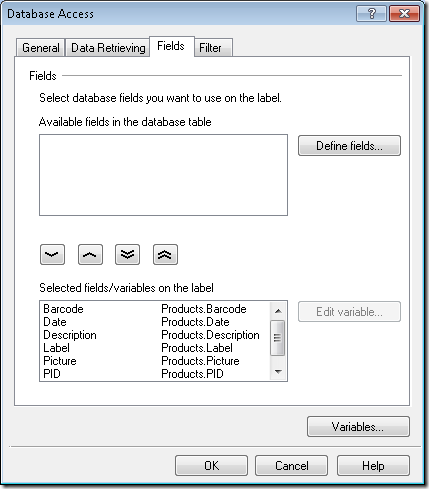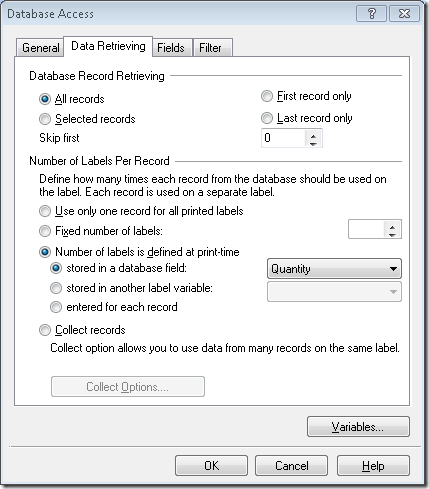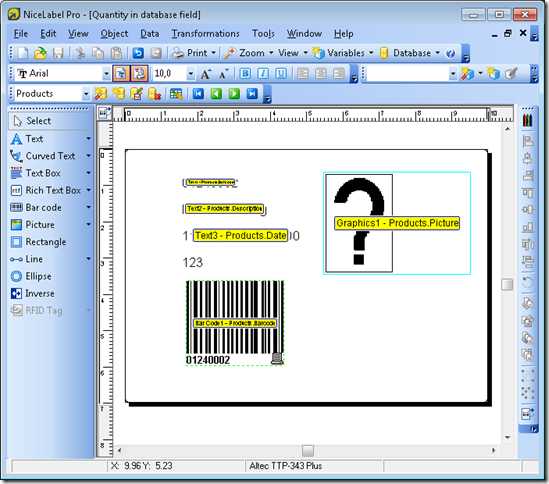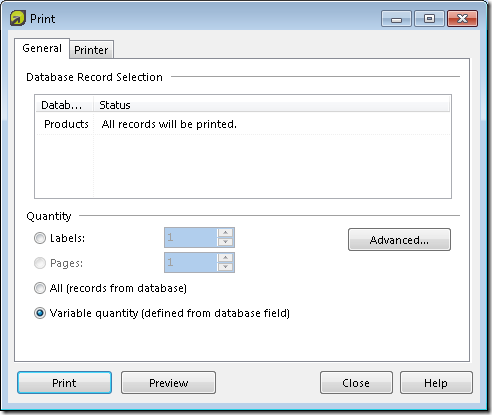Selecting print quantity from database in NiceLabel Pro is quite easy.
- Run NiceLabel and create new label.
- Add new database by selecting “Data Access…” option in the “Data” menu to open the “Data Access Functions” dialog box.
- Once in the “Data Access Functions” dialog box, click the “New” button to open the”Database Access” dialog box.
- Define or browse for the database.
- Once you have selected the database you would like to use, go to the “Fields” tab and select fields you need.
- Go to “Data Retrieving” page.
- In the section “Number of Labels per Record”, select “Number of labels is defined at print time” and then “stored in a database field”.
- Select the database field that contains the quantity.
- Click OK to close the “Database Access” window.
- Click Close to close the “Database Access” window.
- Add objects to the label and save the label.
- When you start printing and the “Print” dialog is shown, you will see that the “Variable quantity (defined from database field)” option is selected.